The BACKRUNS® Handbook
BACKRUNS® is designed by Chauffeurs for Chauffeurs and independent private hire driver operators. These ‘How-to’, guides and very short videos are created to assist you and your circle members to quickly and effectively navigate BACKRUNS®.
Enjoy! See you on the road, BACKRUNS.
Please always look here first and see if your question is answered. Contact us at support@backruns.com
What is BACKRUNS®?
BACKRUNS® is the premier booking platform for Private Hire Operators to work in ‘Circles’ to collaborate on empty journeys. Being an active member of your ‘Circle’ is central to achieving this.
For the first time, through BACKRUNS®, the efficiencies of large corporations can be a reality for small enterprises by forming a BACKRUNS® Circle. BACKRUNS® aim is to enhance the communication and collaboration between local drivers to reduce cost, waste and optimise your time and resources.
BACKRUNS® ‘Circles’
Are self-selecting, self-organised and self-determined.
Independent Private Hire Driver Operators already support one another to cover trips in local areas and its these groups that benefit the most from together, agreeing to subscribe to BACKRUNS®.
- The first to join their circle will become the nominated CIRCLE ADMIN, to ensure there is local autonomy and accuracy of membership. The Circle Admin can be changed to another circle member later.
- ALL Circle members should agree to have each other in a CIRCLE.
- Drivers in a Circle should be based near to one another within a local geography to work most efficiently.
- Members can only operate within their (one) selected Circle of up to 12 members.
Members will work collaboratively together to optimise fare-paying passenger trips. In so doing they become more efficient and therefore potentially more profitable; Increase each other’s availability for increased trips or leisure (FREE-UP TIME); Reduce running costs and waste (SAVE MILEAGE & MONEY); Maximising overall income and profitability.
The Hub Page
The BACKRUNS Hub Page is your essential Hub for information and functionality. First landing here when you log in. Always able to return to the Hub Page by clicking the BACKRUNS logo in the top left. The dashboard includes useful statistics to help manage your journeys:
|
Journeys – The number of Journeys you have completed. Transferred Out – Trips you have sent to another Circle Member. Transferred In – Trips you have received from other Circle Members |
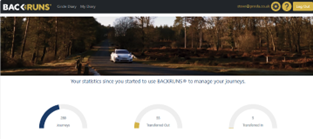
|
Clicking Circle Diary will take you to your exclusive circle members’ bookings and availability, in a clear, one day at a time view. Clicking My Diary will take you to your private booking area where no other person can see or access this information. On the top right you will see the email address you are logged in with, the  (Setting Cog),
(Setting Cog), ![]() (Help Icon) and Log Out. The Settings Cog contains your User, Vehicle List, Circle, Banking, and Client list. In these areas the member can add, remove and edit their account to suit their own requirements.
(Help Icon) and Log Out. The Settings Cog contains your User, Vehicle List, Circle, Banking, and Client list. In these areas the member can add, remove and edit their account to suit their own requirements.
The Help Icon has tutorials and FAQ’s on how to navigate and use BACKRUNS. Log Out will sign you out of your BACKRUNS profile and take you back to the BACKRUNS landing page where you can log back in or sign up as a new user.
MY DIARY
Explore the My Diary layout
My Diary is your private booking area and no other person can see or access this information. When logged in, navigate to My Diary by clicking My Diary on the top left of your screen. Today’s date is always in the first column, until you start moving through the diary. The display view drop-down box allows you to choose 1-, 2-, 3- or 4-weeks to view at a time. Against each day, the  (green car icon) indicates that empty trip opportunities are available on that day. By clicking on the car icon takes you to the Circle Diary for that day. To toggle back to the same day in My Diary click the ‘back page’ arrow. Or you can go back to today’s date in ‘My Diary’ by clicking My Diary.
(green car icon) indicates that empty trip opportunities are available on that day. By clicking on the car icon takes you to the Circle Diary for that day. To toggle back to the same day in My Diary click the ‘back page’ arrow. Or you can go back to today’s date in ‘My Diary’ by clicking My Diary.
To navigate through the Diary, there are a couple of ways to do this.
• The chevron and calendar icons on the far left
A Single chevron moves forward or backwards one day at a time, the double chevron moves a week at a time. In the middle is the calendar icon, clicking it allows you to choose a specific week or weeks starting with that day. The date shown in a dark highlight is todays date and light grey is your selected date.
Create a booking
Go to My Diary- your private booking area where no other person can see or access this information.
Let’s add a journey. You get a booking to collect a Client locally and take them to their destination, making this an Outbound Booking. (NB To collect a Client from another area and return them to the local destination is an Inbound Booking.)
Select the day of the booking and click a white space spot on that day in My Diary. This brings up the Short Booking Form view. In trip type select Outbound. Select the date of the journey if different to the day you selected in the diary and type the time at which the Driver will leave their base as this is the drivers expected journey start time.
Add the pick-up location and requested pick-up time in their respected fields.
Add the drop-off location such as an airport, then add the estimated drop-off time.
Car Seats is where you place the number of Passengers for this journey. This may be useful later should you need to transfer a trip to another Circle Member.
The estimated journey end time needs adding and this is when the Driver is due back at base. Please remember to include any rest time or charging if driving an electric car.
We add the journey end time and leave BR share as yes. This is usually an empty leg, that you can potentially collaborate on with a Circle Member for a back-run. However, if this trip is not available for a back-run, then Save The Trip with BR (back-run) Share as No.
• Round Trips
A Round Trip is when we get a Client to go from our area to a destination and bring them back again in one journey. To make this type of booking, select Round Trip as your Trip Type in the Short Booking Form and complete both the Outbound and Inbound fields then click Save / Update or Save and close.
• Unavailable
In the Short Booking Form you can select Unavailable to signify that you are not available on that day or time slot. Make sure you enter the time frame that you will be unavailable for in the Journey Start and Journey End fields.
Please Note - For Multi-Day Bookings: The timings only currently work within that day, if you are unavailable for longer, you will need to repeat this process for the other days.
That is the basic trip information, it quickly gets a booking visible in both My Diary and Circle Diary, where the booking is coloured: Dark Blue is the booked trip element, while Dark Green relates to the empty leg, highlighting to Circle Members a back-run opportunity.
Use the detailed form
Further details relevant to the client management are found in the Detailed Booking Form, this is how you add these to your booking.
Click on the booking you’ve just added to see the Short Booking Form and select More Detail, which brings up the Detailed Booking Form. The Dark Grey section at the top shows the Short Form data. On the far right is Trip Status. This should be used when filling in the Detailed Booking Form as it changes the colour coding for various states of the booking, such as Pink for Quotations.
Below the Dark Grey section is the protected and personal Information pertinent to the Organiser / Passenger. All the relevant booking management data can now be added to effectively perform the journey in the relevant fields.
The Organiser may be a company contact or nominated booker; they may also be the Passenger. Organiser or Passenger information can be added manually here, or you can visit your profile page/Clients and add the contact information there. This will allow these fields to be automatically populated in the detailed booking form by clicking the drop-down box in the Organiser or Passenger fields.
See My Profile sections for information that will assist in auto filling fields.
Buttons in the Pick-Up and Drop-Off sections are available to auto-fill these fields, shown on the form as As Organiser or As Passenger and allow you to quickly duplicate the address fields.
Where and if relevant, Passengers flight information.
Please refer to the Trip Rate FAQ for specific information regarding trip Fees and Rates, and Costs.
The Notes field can be useful to add contact details for extra Passengers, extra pick-up points and so on. Other useful fields include luggage quantity, Extras, such as baby seats, and the vehicle and Driver allocated to this booking. If the driver is not you, first Update the booking and then these details can be sent to the nominated driver by clicking Transfer Trip to Driver.
Please Note: Not all fields need to be filled in and can be added later or left blank if not important to this journey. You can always come back and edit these details at any time.
Complete the Trip rate
Each Circle will have determined the guidelines under which its Circle will function regarding offering or taking trips to other Circle Members at differing rates to their own. See Circle Etiquette to ensure the Circle Members know the Circle best practices for determining rates.
|
Detailed Booking Form, contains the fields in the Trip Rate section for fees, rates and expenses. Fees for shared trips should be filled in when adding a booking.
The Client Owner will fill in the expected whole cost of the booking, plus information regarding the booking. Payment method and the nominated payer is selected in the Bill To and Payment drop down fields. |
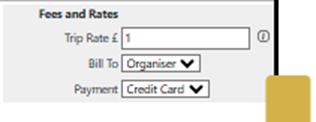
|
All trip rate fields can be manually entered, if preferred. BACKRUNS® has a set split of the Trip Rate between the Driver, The Vehicle, and the Client Owner. This is especially useful when work is shared and works very well for standard trips, such as Airport runs.
| Here’s an example trip to Heathrow with a total client trip rate fee of £180, this rate includes all known costs of this journey such as drop-off, parking, ULEZ, etc expenses. At Heathrow, for example, the drop-off expense is charged against the vehicle, so add £6 to the Vehicle Cost field. If this trip was a collection, then a parking expense is incurred, and this can be estimated and added to the Driver Cost field, as the individual will pay by Credit / Debit Card. Please note: Add any agreed waiting time, tolls or other expenses in the fields. Remembering to allocate relevant costs to the relevant payer. The remainder of the fee is then shared. |

|
|
Once the expenses are included, clicking the As Single Trip button, will autofill the shared fee and totals.
Shown in this drop-off example, the sums are: £180 for Heathrow, less £6 to the vehicle, then shared becomes; Driver- £69.60; Vehicle- £75.60; CO- £34.80. If this trip was an Inbound back-run, then clicking the As Backrun button, will autofill the shared fee and totals. Shown in this Inbound Backrun example, the sums are: £180 for Heathrow, less £7.50 to the driver, then shared becomes; Driver- £69.60; Vehicle- £58.20; CO- £52.20. |
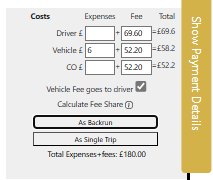
|
View & print My List
Click My Diary on the top left of your screen. Next to the Calendar Icons, is the display weeks’ view drop down. Here a member can select how many weeks they prefer to view at a glance, 1,2,3 or 4 weeks. Next is the List View button.
Clicking List View allows you to see all your bookings in List Format.
There are two search fields. First is a choice of; All, Driver, Date, Driver Transferred Out, Driver Transferred In. The second search choice is for your free text words. Selecting Advanced Search allows the member to pick various date filters to search within.
Once the search criteria has been met, the information can either be downloaded by clicking the Download Journeys button bottom right (saves to a spreadsheet in Excel), or sending to your home printer by printing in the usual way, for example CTRL-P
See my Lists and Reports
Once in List View, the Member can create various reports using the search choices. For example, the report may be on how many Drivers a particular driver has completed in the month. This can be used to check trips undertaken.
Payment Processes
Within BACKRUNS®, there are two ways to take payments from Clients; Invoicing and Credit Card.
Important:
1. To ensure the right information is on the forms, please ensure your Financial Data is completed in your My Profile, Bank Details section.
2. Before taking payment, some areas of the booking form must be completed. These are; Name, Email, Trip Rate, Journey Information.
3. The trip must be Saved/Updated to create the Trip ID reference.
|
Once your booking form is complete, select Payment Window tab on far right.
Invoice 1. Select Create Invoice 2. Ensure your form has the correct information displayed for your client. If not, go back to the Detailed Booking Form and complete name, email, trip rate, journey information. 3. Hit Download Invoice in PDF format 4. Send using your standard email service and remember to attach the PDF to your email. Credit Card -Send Payment Link 1. Select Send Payment Email 2. Ensure your form has the correct information displayed for your client. If not, go back to the Detailed Booking Form and complete name, email, trip rate, journey information. 3. Hit Send at the bottom right of form Credit Card -Take Payment Directly (can be used to take in-car payments) 1. Select Payment Link 2. In the new window, complete and check information, then hit PAY. 3. When the payment clears the window will show PAID. 4. Change the status of the Booking to Completed Paid in Trip Status. This will show in the Diaries as clear blocks |
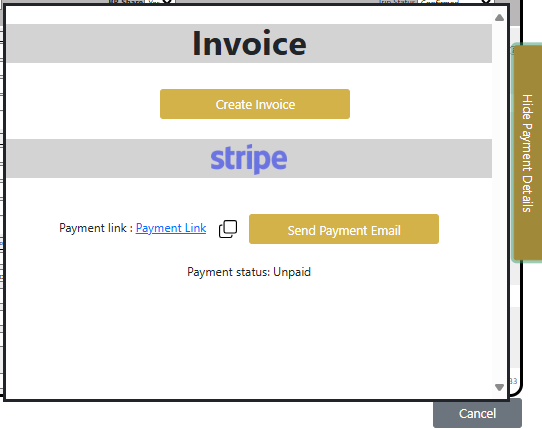
|
Circle Diary
A Circle is a closed group of independent, like-minded Private Hire Operators and Drivers. They subscribe to the BACKRUNS® platform and choose to be part of an exclusive group of drivers –
A Circle – to utilise their shared Circle Diary dashboard. They collaborate to minimise empty Passenger trips - because efficiency is to NEVER DRIVE EMPTY and to benefit from their Safety-Net. The Circle Diary allows each circle member to view the core trip data.
Explore the Circle Diary Layout
Circle Diary shows your Circle Members’ bookings and availability, in a clear, one day at a time view. To navigate to your Circle Diary, when logged in, click Circle Diary on the top left of the screen. The view of your Circle shows one day at a time which will be todays date when you open the page, and your own summary diary is always portrayed in the first column. Your Circles Name is shown below the login area on the top right. Clicking on the Phone Icon next to a Circle Members name shows the listed mobile number for that member.
Against each name across the page, the green and blue numbers in circles refer to:
Green - The number of empty trip opportunities across your Circle Members.
Blue - The total number of journeys that day for that Circle Member.
To navigate through the Circle Diary, use the chevron and calendar icons on far left. A Single chevron moves forward or backwards one day at a time, the Double Chevron moves a week at a time. In the middle is the Calendar Icon, clicking it allows you to choose a specific week or weeks starting with that day. The date shown in a dark highlight is todays date and Light Grey is your selected date.
Use the Circle Diary
Circles are exclusive groups of Private Hire Operators and Drivers. They are self-selecting, self-organised and self-determined.
Independent Private Hire Driver Operators already support one another to cover trips in local areas and its these groups that benefit the most from together, agreeing to subscribe to BACKRUNS®.
• The first to join their circle will become the nominated Circle Admin, to ensure there is local autonomy and accuracy of membership. The Circle Admin can be changed to another Circle Member later.
• All Circle Members should agree to have each other in a Circle.
• Drivers in a Circle should be based near to one another within a local geography to work most efficiently.
• Members can only operate within their (one) selected Circle.
Connect and Collaborate
Members work collaboratively together to optimise fare-paying Passenger trips. In so doing they become more efficient and therefore potentially more profitable; Increase each other’s availability for increased trips or leisure (free-up time); reduce running costs and waste (save mileage & money); maximising overall income.
Connect with a Back-run Opportunity
|
When viewing Circle Diary, members will gauge when opportunities can be shared, who may be available for a Safety-Net and what availability there is amongst the Circle.
Bookings shown are colour-coded to quickly determine the sharing of work. For example, when Green and Green overlap, it shows that one member or the other, can do both trips -the Outbound and the Inbound: a back-run. |
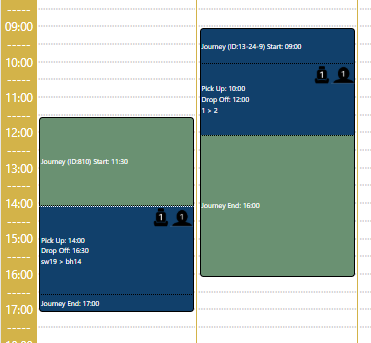
|
Connect with a Trip Opportunity
|
When viewing Circle Diary, members will gauge when conflict bookings occur, and who may be available as a Safety-Net and what availability there is amongst the Circle.
Bookings shown are colour-coded to quickly determine the sharing of work. For example, when Green and Green match, it shows that one member cannot do both bookings, and to not say No to a Client can quickly offer one trip to another Circle Member. |
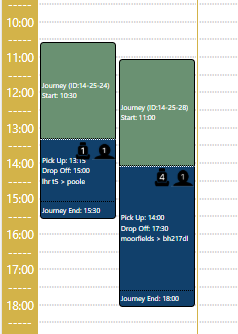
|
Offer Single Trip
Once you’re up and running and have bookings in your diary, you will be able to start utilising the BACKRUNS® platform by offering trips and looking for back-runs.
As an example, Amber has a Journey booked in on the 17th of January, pick-up 05:30AM in Salisbury to take her client to Gatwick North for an estimated drop-off time of 08:00AM. Amber gets a call from another of her clients asking to go from Salisbury to LHR T5 at 07:30AM for a drop-off of 09:15AM but she cannot take both clients at the same time so she would like to offer one of these trips to Colin as he has the morning free:
1. First in Ambers My Diary, she adds the LHR T5 booking. The two bookings now overlap.
2. Once she has filled in the Short Booking Form Amber decides she would like to offer Colin the new booking. To do so she clicks in Colins diary column.
3. This brings up a text box for Amber to send a direct message offering him a trip for this day.
4. Colin gets back to Amber. He calls her and they discuss the trip details which Colin agrees to.
5. Amber now must make sure she completes all relevant information in the Detailed Booking Form and clicks Update.
6. After updating the booking, Amber selects Colins name from the Driver dropdown and hits Transfer Trip to Driver which sends Colin an email with all the details of the booking and a link to accept the trip.
7. After Colin has accepted the trip, it now appears in his diary as Gold and a corresponding greyed-out Gold for Amber, it will also show the Green empty leg allowing Colin to take a back-run if one becomes available.
This was how to offer and transfer your first trip! If you would like to learn how to offer a back-run.
Offer back-run
So now Colin has a Journey booked in on the 17th of January, pick-up 07:30AM in Salisbury to take Amber’s client to LHR T5 for an estimated drop-off time of 09:15AM. Colin gets a call from one of his clients asking to be picked up from Gatwick North at 09:00AM for a drop-off in Bournemouth around 11:15AM but he cannot take on the booking as he won’t be in the area, and Amber will and so he would like to offer the trip to Amber, which turns Ambers journey into a back-run opportunity. Amber now is scheduled to drop her Passenger at Gatwick North for 08:00AM and instead of returning empty, she can now bring Colins client back.
1. Firstly, Colin needs to add the new booking into his My Diary, where it overlaps with the booking Amber gave him.
2. Once he has filled in the Short Booking Form he offers Amber the opportunity for a back-run so he clicks in Amber’s diary column.
3. This brings up a text box for Colin to be able to send a direct message offering her a potential trip for this day.
4. Amber now gets back to Colin. She calls him and they discuss the trip details which Amber agrees to.
5. Colin now must make sure he completes all relevant information in the detailed booking form and clicks Update.
6. After updating the booking Colin can select Ambers name from the Driver dropdown and hit Transfer Trip to Driver which sends Amber an email with all the details of the booking and a link to accept the trip.
7. After Amber has accepted the trip, it now appears in her diary as Gold and a greyed-out gold for Colin.
If one of the Clients’ trips is changed, then Circle Etiquette should determine that the other trips are still honoured. On the Detailed Booking Form, the Transfer to the other Driver can be cancelled. This sends a message that the trip is cancelled to the driver, so they are fully aware. Communication between the drivers is key to consistent and calm operations.
Cancelations: What to do if your trip is cancelled?
Navigate to My Diary and select the booking that you need to cancel, bringing up the Short Booking Form and selecting More Detail to open the Detailed Booking Form. In the top right (grey area) open the drop down for Trip Status and select Cancelled.
The trip will then turn dark grey to signify the trip is cancelled in your diary.
In addition, if you have assigned a Circle Member to the booking they will be notified by text, and it is good practice to make contact with them to notify them that the trip is no longer going ahead and check they have received the notification.
Who Sees What
All the information entered on BACKRUNS® is subject to up-to-date GDPR rules. My Diary is your private booking area and no other person can see or access this information.
Circle Diary, can only be seen by other Circle Members, and they can only see the base data as entered into the Short Form when the booking was originally listed.
When a trip has been transferred, an assigned driver will be able to view the bookings Detailed Booking Form which includes trip related privileged information and is subject to BACKRUNS® privacy policy that all Circle Members agree to when registering
Circle Formation and Best Practice
Your Circle is best when made up of the people you know, respect and trust to drive your Clients the way you would, when you are double booked, or enjoying days off. It is likely you already work together. Utilising BACKRUNS® will simply mean that no opportunity is missed, and supporting your Clients becomes easier and faster!
Diary Colour Key
This Colour Key has been created to quickly see the status of work in various Diary Views.
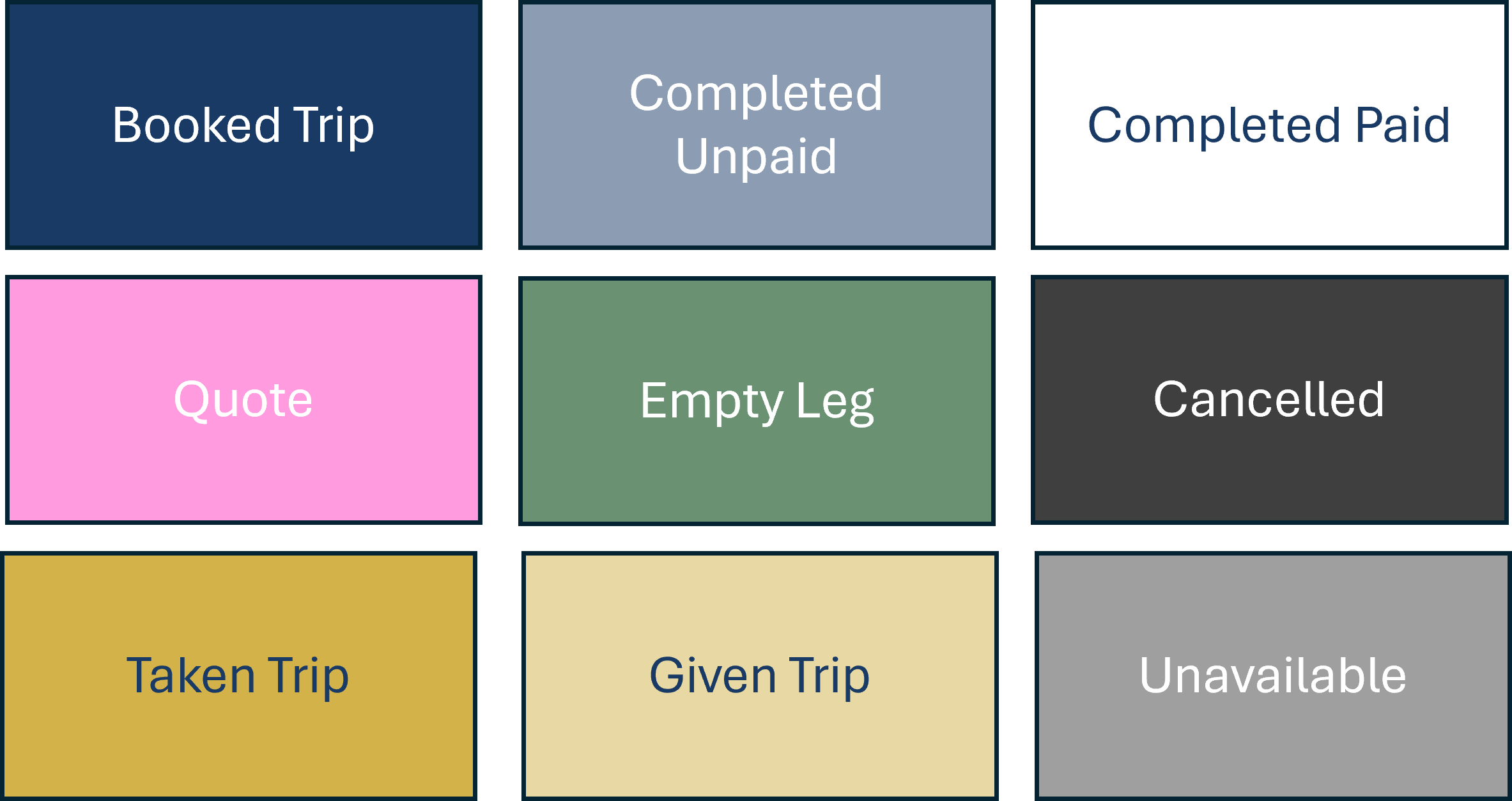
MY PROFILE
Explore the COG layout
From the BACKRUNS® Hub Page select the  (Settings Cog),
(Settings Cog),
The Settings Cog contains all your Profile information such as User Details, Vehicle List, Circle, Banking, and Client list. In these areas the member can add, remove and edit their account to suit their own requirements. Selecting the Icon on the left of screen opens the relevant editable profile page.
Profile and Setting
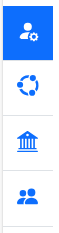
|
Here the member can set their User Details, to manage their profile, Change Password and add the licensed vehicles they operate. |
Circle Info
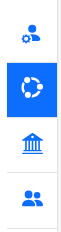
|
Circle Members just joining BACKRUNS®, can search for a Circle to join using a town name or the first half of a UK postcode. You can create a Circle or request to join a Circle when you first register. This can be done at a later date.
Once a member of a Circle, you can view your Circle Members. Each Circle has a Circle Admin, who are a contact point for the Circle, and hold the following additional roles, including • Inviting new members to join • Approve requesting member to join • They can transfer the Admin role to another Circle Member. Note; you cannot leave a Circle if you are the Circle Admin. You can transfer this role to another Circle Member before leaving. |
Banking Data
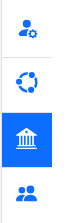
|
This profile section is important. It will enable you to charge Clients, complete Invoices and have your email messages branded.
If you are VAT Registered, adding your VAT Registration Number in the field will calculate your invoices VAT amounts automatically. 1. You may already have a STRIPE Account. In which case, go to your STRIPE Account Dashboard and select Personal details. At the bottom of the page, you will find your STRIPE ID and it should begin with acct_ Copy the whole account number and add it to STRIPE Account ID field in BACKRUNS® and click the Connect Existing STRIPE Account button. 
2. If you do not yet have a STRIPE Account, then select the Connect an Account with STRIPE button and then follow STRIPE directions to create an account that links your bank account that the payment you take from your clients are deposited. Remember to Save / Update once completed. |
Client List
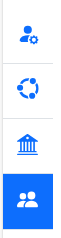
|
BACKRUNS® enables members to manually fill the Detailed Booking Form, or can autofill Client Name, Address, Mobile and Email Fields. This data is then selectable in the Detailed Booking Form. Your client data must first be uploaded or entered here in the Client List.
1. Simply click Add Client button and complete the information, then Save / Update. 2. To upload a longer list of Clients, select the import from .csv file. Follow the instructions starting with downloading the .csv template. Populate the template with your data to match the .csv template headings only. Once loaded, the Client List can be searched using Company or Name columns. |
CIRCLE ETIQUETTE
What is BACKRUNS®?
BACKRUNS® is the premier booking platform for Private Hire Operators to work in Circles to collaborate on empty journeys. Being an active member of your Circle is central to achieving this.
For the first time, through BACKRUNS®, the efficiencies of large corporations can be a reality for small enterprises by forming a BACKRUNS® Circle. Reduce cost and waste. Optimise your time and resources. BACKRUNS® aim is to enhance the communication and collaboration that already exists between local drivers. Build your connections!
What is a Circle?
A Circle is a closed group of independent, like-minded Private Hire Operators and Drivers. They subscribe to the BACKRUNS® platform to manage their client trips using My Diary. These same subscribing Operators and Drivers can also choose to be part of a group of drivers – A Circle – to then utilise their shared Circle Diary dashboard. They collaborate to minimise empty Passenger trips - because efficiency is to NEVER DRIVE EMPTY.
Best Practice
Your Circle is best when made up of the people you know, respect and trust to drive your Clients the way you would, when you are double booked, or enjoying days off. It is likely you already work together. Utilising BACKRUNS® will simply mean that no opportunity is missed, and supporting your Clients becomes easier and faster!
BACKRUNS® Circles
Are self-selecting, self-organised and self-determined.
Independent Private Hire Driver Operators already support one another to cover trips in local areas and its these groups that benefit the most, from together agreeing to subscribe to BACKRUNS®.
Members will work collaboratively to optimise fare-paying Passenger trips. In so doing they become more efficient and therefore potentially more profitable; Increase each other’s availability for increased trips or leisure (free-up time); reduce running costs and waste (save mileage & money); maximising overall income.
Here is suggested guidance, or ground rules about etiquette and communications and behaviour between Circle Members.
• Nominated: The first to join their circle will become the nominated Circle Admin, there to ensure local autonomy and accuracy of membership.
• Circle Admin: The Circle Admin can be changed to another circle member later. All Circle members should agree to have each other in a Circle.
• Be Local: Drivers in a Circle should be based near to one another within a local geography to work most efficiently.
• One Circle: Members can only operate within their (one) selected Circle.
• A back-run: A back-run is when a Chauffeur gets the empty leg of a journey filled with a paying fare. This is the holy grail of private hire, one journey, two fares, no wasted time or miles.
• Give and Take: Sharing workload is the route to growth. A member can offer their trip to another member in their Circle or offer to take a trip from their colleague. In the spirit of fairness, no one driver should take all the work. This is unhealthy to the individuals and the group.
• Driver-Operator Ratio: It is thought that a ratio of 2 Drivers to 4 Operators or 3 Drivers to 5/6 Operators will work well, providing the overflow capacity many Operators need.
• Drivers and Operators: It will be prudent to have members who are building a client base, i.e. those who rely on more established private hire operators for work. It is therefore unrealistic for them to have a lot of work to offer out, and conversely available to drive for Client Owners.
• Time Off: Members using BACKRUNS® effectively will be able to comfortably take specific days off or book days off for vehicle maintenance and testing, etc.
• Less time saying No: With a known support Circle behind a Driver Operator, you will be less likely to lose or turn business away.
• The Client Owner: The Client Owner (CO) is always accountable to, and responsible for, their client. The Driver, when taking on the trip should honour the work. Once a trip is taken the Driver becomes co-responsible for the client. Please remember, the value of doing a good job for your colleague should be reciprocated.
• Communication: BACKRUNS® suggest that clear and open communications between parties is a must if and when bookings clash, or problems, such as illness arise. Working together as a team to ensure that a favourable solution is found.
• Cancelling: Trips get cancelled. Clients cancel. Within the circle agree how this should be managed.
• Taking on another job: A good Circle will flex on managing new work when already committed to doing work for another Circle Member. Sharing a new request with member #3 when you’re already doing a job for member #2, there by honouring the commitment, may be the best way forward. Importantly, open and frank discussions are a must whenever conflicts for yourself or other members arise.
• Fees: CO and Drivers and Driver Operators may all have differing fees for the same trip. The Circle members should agree amongst themselves to honour each other’s trip rates.
• Shared fees: BACKRUNS® has determined a share split for a Backrun, and for a Single Trip. This is based upon experience, and is split between the Driver, The Vehicle and the Client Owner. The split is taken after expected costs (e.g. drop-off fee (the vehicle), parking fee, (the driver)), are allocated to the payer.
Circle Charter: Principles for Collaborative Success to Consider for Your Charter.
The BACKRUNS® Team believe a charter or a pledge for every Circle is desirable to have a place to share what is important and agree what values and beliefs you wish to work by. Charters are flexible particularly in the early days so keep growing and evolving these.
• Although it may seem daunting, it is important to start somewhere and then review a point every month or so. These are statements Any Circle Member can raise an amendment – talk together and build this together.
• Let go of the old, make the most of the future.
• Value and respect each other and the work exchanged within the Circle.
• Respect and protect each other’s relationships with their clients.
• Embrace the long-term benefits of working together to achieve shared goals.
• Communicate openly and together about fees and expectations regarding trip rates. when in doubt, ask.
• Recognize and appreciate every team member's unique contribution to the collective success.
• Everyone sweeps the floor.
• The highest level of integrity is expected, indeed required.
• Always tell the truth, we want to hear the bad news sooner than later.
• Have fun, otherwise it’s not worth it.
Team Etiquette Template
1. Team Name & Purpose
• Clearly define the team’s name and its overall mission.
• Example: “The South Oxford Circle – Dedicated to safe, efficient, and professional driving.”
2. Core Values
• List the key principles that guide the team’s behaviour. And keep it positive.
• Example: Safety first, Respect the Road and each other, Vehicle care = Road readiness, Communication, Stay Professional, Teamwork.
3. Goals & Objectives
• Outline measurable goals the team aims to achieve.
• Example: “Ensure 100% compliance with safety regulations” or “Improve Client satisfaction ratings by 20%.”
4. Roles & Responsibilities
• Define each team member’s role and expectations. Teamwork drives success.
• Example: “Drivers ensure timely excellent service, Operators are proactive and timely in admin, everyone is proactive when opportunities are spotted..”
5. Communication is key - Guidelines
• Establish how the team will communicate effectively. Establish rapport with circle colleagues, Clients and road users to foster mutual respect.
• Example: “Weekly check-ins, open-door policy, emergency contact protocols.” Meet face to face on a regular basis.” Be clear in information and ask for more clarification.
6. Decision-Making Process
• Describe how decisions will be made within the team.
• Example: “Consensus-based decision-making with input from all members.”
7. Conflict Resolution
• Set guidelines for handling disagreements professionally. Turn setbacks into learning opportunities.
• Example: “Address concerns directly, seek mediation if needed, maintain respect. Seek first to understand the other side”.
8. Performance & Accountability
• Visualise successful outcomes and working together. Define how success will be measured and responsibilities upheld.
• Example: “Quarterly check-ins on how the collaboration is going, peer feedback, recognition of each other.”
9. Continuous Improvement; Adapt and overcome
• Encourage learning and adapting to new challenges.
• Example: “Regular training sessions, feedback loops, innovation discussions. Proactivity required by all”.
10. Commitment Statement, to Drive with Pride
• A pledge from all team members to uphold the charter.
What Is a Team Charter?
A charter is a formal document that outlines the rights, responsibilities, and principles of a group, organization, or institution. It serves as a guiding framework to ensure clarity, consistency, and alignment among members. Charters can be used for various purposes, including:
Defining Purpose & Values – Establishing the mission, goals, and core principles of a team or organization.
Setting Expectations – Clarifying roles, responsibilities, and standards for collaboration.
Providing Structure – Offering a clear framework for decision-making, communication, and conflict resolution.
Ensuring Accountability – Holding members accountable to agreed-upon commitments and behaviours.
Encouraging Unity – Creating a shared vision that fosters teamwork and cooperation.
Driver’s Pledge: Our Promise on the Road (an example)
We, as professional drivers, pledge to uphold the highest standards in safety, respect, and teamwork every day.
I pledge to,
Prioritize safety – For myself, my Passengers, and everyone on the road. No shortcuts, no compromises.
Respect my fellow drivers – Through courteous actions, clear communication, and professional conduct.
Work as a team – Supporting colleagues, sharing knowledge, and helping when needed.
Maintain a positive mindset – Handling challenges with patience, confidence, and a solution-focused approach.
Uphold professionalism – Representing myself and my team with integrity, responsibility, and pride.
Continuously improve – Learning new skills, refining techniques, and adapting to industry advancements.
Care for my vehicle – Ensuring it is safe, roadworthy, and maintained to the highest standards.
Communicate clearly – Listening actively, responding respectfully, and keeping discussions constructive.
Lead by example – Inspiring others through my actions and commitment to excellence.
Drive with pride – Every journey matters, and I take responsibility for ensuring success on the road.
Glossary
| Term | Abbv | Elaboration |
| BACKRUNS® | The trademark registered name of the software booking platform system | |
| Account Profile | AP | The members settings area where cars can be added removed, passwords changed, and Circles joined and left. |
| At Pace | AtP | At Pace is good for the Client who wants a ‘Fast YES’ to their booking request. The BACKRUNS® platform benefits Circle Members with the tools to speedily and easily communicate with each other during the administration and management of their own bookings. |
| BACKRUN | BR | The part of a journey that is empty of fare paying passengers, can be either the outbound or the inbound trip |
| BACKRUN Share | Brs | If the journey is available to be taken or given as a Backrun |
| Bill To | BL | Indicates to whom the trip payment must be presented |
| Booker | BK | The person or organiser making the booking, may not be the person travelling |
| Cancel (on booking form) | CX | Does not delete but does not save any changes made. |
| Capacity | CP | The licensed number of seats for that licensed vehicle |
| Circle Admin | CA | The circle member who accepts to monitor the BACKRUNS Circle Guidelines and their own best practice circle guidelines |
| Circle Diary | CD | A ‘Circle’ is a closed group of independent, like-minded private hire operators and drivers. |
| Circle Member | CM | A subscribed and licensed private hire operator or driver |
| Client Owner | CO | Associated to the operator/driver/person who has the major relationship with the customer -nearly always a non-contractable one. |
| Conflict Booking | CB | When a booking received by a CO conflicts with either; another booking they already have, or an appointment that may be difficult to break, e.g. MOT, or a holiday, Grandad Day etc. The new booking needs to be reliably given away so as not to say No to the client. |
| Cost | Cst | Is the cost incurred on a trip such as airport drop off fees, ULEZ, congestion charges, parking, and any excess waiting time/refreshment costs |
| Dashboard | DB | As a subscriber, when you navigate to BACKRUNS.com to Login, this landing page has useful statistics, just for you, to help manage the number of Journeys done, plus Transferred Out and Transferred In trips. |
| Detailed Booking Form | BF | This form shows the protected and personal Information pertinent to this passenger trip. All the relevant booking management data is input here to effectively perform the journey in the relevant fields. |
| Driver | Dvr | A person who may only hold a private hire drivers’ licence and may or may not own a PH vehicle |
| Drop Off | DO | Is the delivery place, often the end point of a passenger’s trip |
| Fee | FE | The fees associated with the trip only. This does not include items listed in 'cost'. |
| ‘Grandad Day’ | GD | A colloquial term for a day taken by a chauffeur on a regular day of the week for family or other commitments. |
| Hackney Carriage | HC | See taxi |
| Inbound | Inb | Is the Trip part of a journey which travels in towards local area |
| Journey | JY | Is the time -leaving base (Journey Start) to the return to base (Journey End) time, and comprises both the outbound trip, and inbound trip |
| Journey End | JE | The time the Dvr/Op returns to their own operating base |
| Journey Start | JS | The time the Dvr/Op leaves to the PU location, often will be their own operating base |
| Journey Type | JT | Is the type of standard journey undertaken; Airport, Port, Custom, Wedding |
| Linked Return | LR | The Trip ID this trip is related to |
| List View | LV | Line by line entry of the Circle members' trips showing key information only. The date and driver fields are searchable. |
| Messaging | MX | Choice of Text or Email to send a communication using 'Template' |
| My Diary | MD | ‘My Diary’ is your private booking area and no other person can see or access this information. |
| Operator | OP | A person who must hold both a private hire drivers’ licence and a PH vehicle and who can take bookings through his own process |
| Organiser | Org | The person responsible for the booking, may not mean they are the passenger, but they are accountable for the trip payment |
| Outbound | Out | Is the Trip part of a journey which travels out or away from the local area |
| Passenger | Pax | The lead passenger for the booking, may not mean they are responsible for the trip payment |
| Payment | PY | The method by which the trip payment is made |
| Phone Icon | PI | Icon in Circle Diary showing the members mobile contact number |
| Pick Up | PU | Is the collection place, often the start point of a passenger’s trip |
| Private Hire | PH | A local council license allowing pre-booked journeys only |
| Profitability | PT | Profitability is achieved by Increasing Revenue with same cost, or the same revenue with reduced costs, or both increasing revenue and reducing costs |
| Round Trip | RT | When the trip has the same passengers outbound and inbound, and often includes a wait period, often known as a wait and return |
| Safety-Net | SN | The BACKRUNS® Safety-Net is the environment provided by your Circle of Members for the support of each other to transfer/ take work when Conflict Bookings, Emergencies and Grandad Days arise. |
| Seats | ST | The number of seats required for the trip, includes baby, toddler and booster seat-required passenger as part of count |
| Short Form | SF | This is the basic trip information; it quickly gets a booking visible in both My Diary and Circle Diary. It should be totally nonspecific |
| Single Trip | ST | Referred to when another DO does a journey for you (you as the CO). Note they may still have a BACKRUN opportunity for the empty leg |
| Taxi | TX | A hailed Taxicab service, may be from the roadside or hired when in a taxi rank, dependent upon the local council rules |
| Template | TM | Choice of Quote, Confirmation, cancelled template to send a message |
| Trip | TP | Is either the outbound trip part or the inbound trip part of a journey |
| Trip ID | ID | System generated ID of the trip. Trips given or taken as a BR, will get its own trip ID |
| Trip Messaging | TM | To access the pre-loaded text messages for Enroute, Arrived, DO Completed |
| Trip Rate | TR | Is the total cost, Fee plus Costs of the trip |
| Trip Status | TS | condition of the trip, whether Quoted, Confirmed, Assigned, Cancelled, Complete Unpaid, Complete Paid |
| Trip Type | TT | Whether the trip is Outbound, Inbound or Round Trip, or a period of being Unavailable. |
| Update | UP | Saves the changes and stays on the booking |
| Update and Close | UC | Saves the changes and reverts the user back to today's My Diary page |